Curiosity concepts
Main page overview
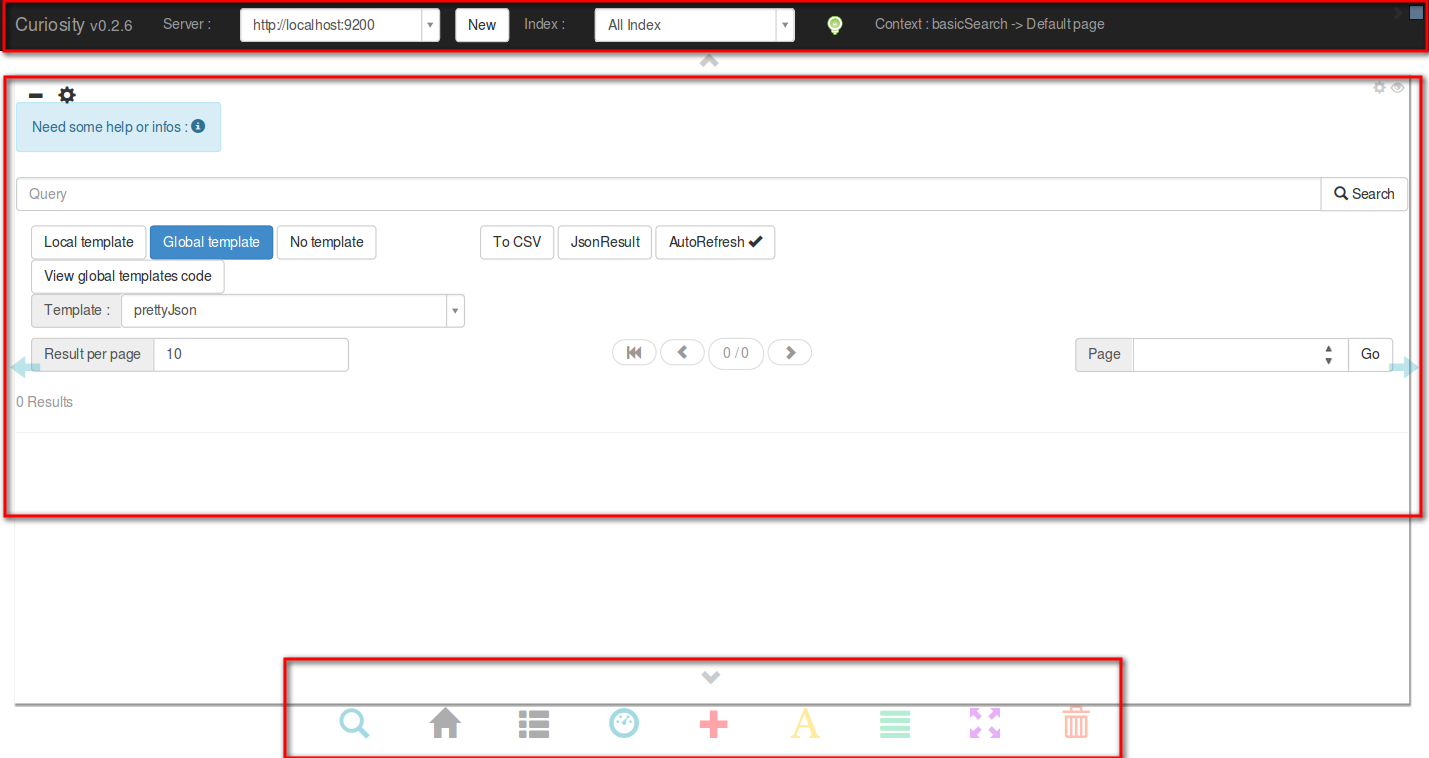
As you can see on the previous screenshot, curiosity is divided in three main area :
- The First area allows you to add/choose an elasticsearch server and to select an alias or index to work on.
- The second area is a default search gui ...
- And then the last area is the toolbar, that give you the possibility to save your work, launch query, open menus ...
First area : Select your server and index
On the first area, there are two drop down list(1) :
- The first one allows you to choose a server. If you use curiosity for the first time, normally there is only one server in this list. If you want to add a new server, press "New" button, fill the input that just appeared, then click on connect. If you curiosity was able to reach the server, "connect" button stays green (2) and your server is added to the server list, otherwise the button goes red (3).
- The second list contains all current server indexes.
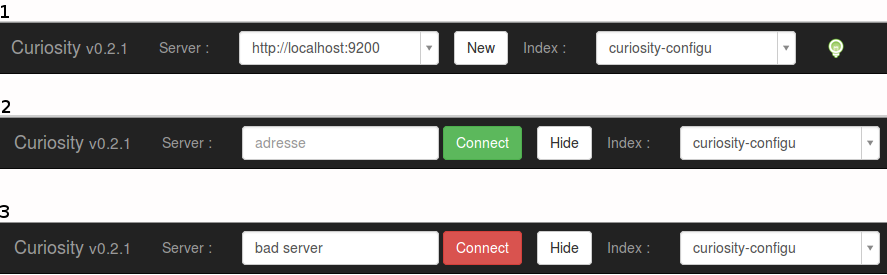
Choose a server and an index then let's customize your layout
The green/red light represents the curiosity's status. If it goes red, an error has occurred. If you want more information about it, check the developper console (a curiosity's console will soon be added).
Center area : Basic Search context
By default, curiosity open a basic search context with just one page, that you can use to explore the docs in your index.
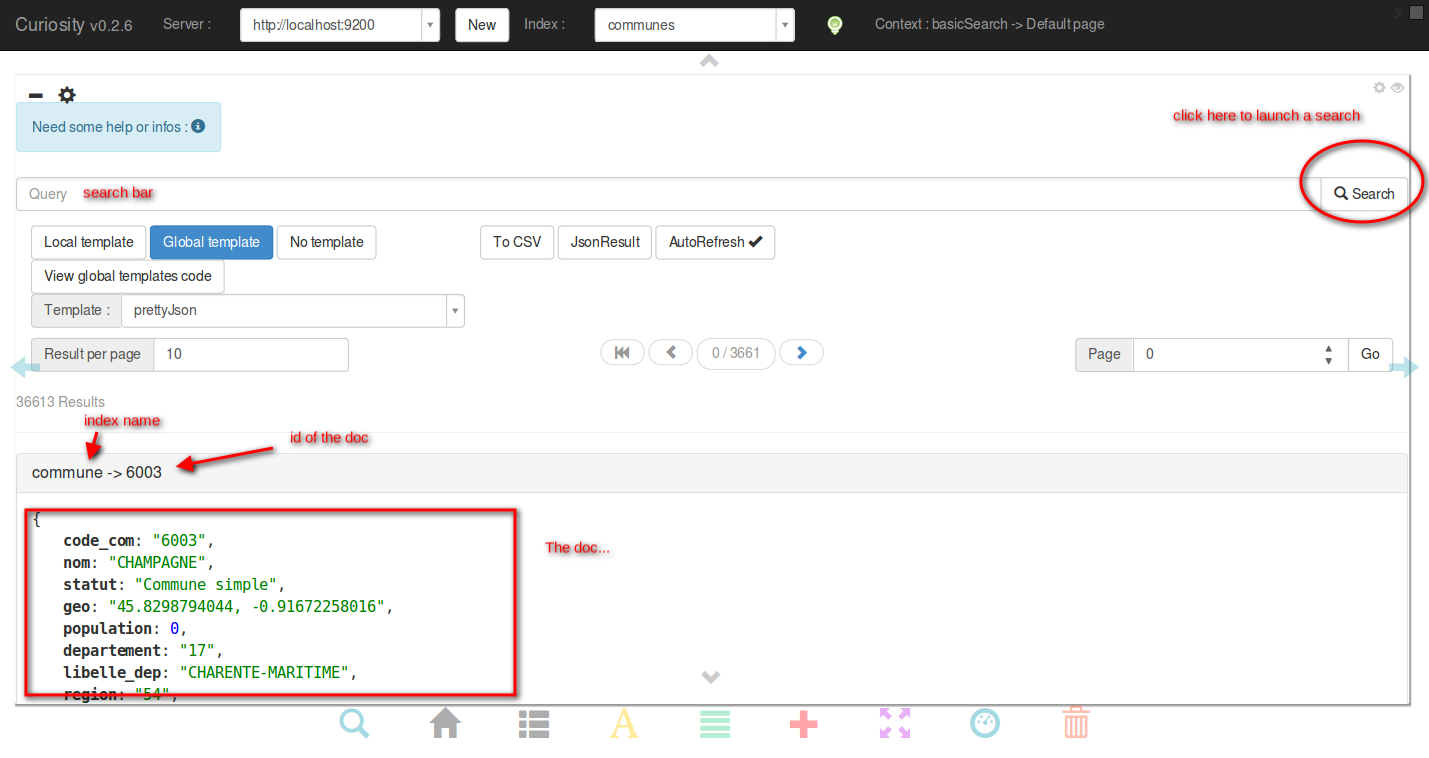
Now, perhaps you want more than just search.
Bottom area : Action's links

Button's details
The search icon launch a search.
Back to basic search context.
Be carefull, if your context isn't saved, the changes are lost.
Open a context that list all context saved in the curiosity index.
These buttons are useful when you customize your search context and you want to save it.
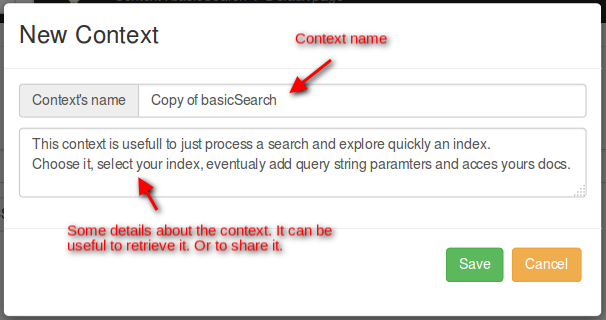
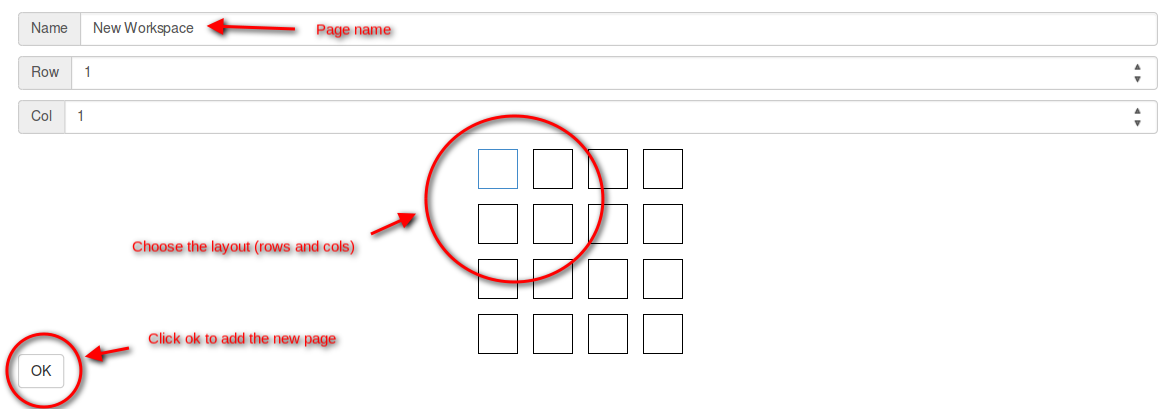
Plus add a page in the current context.
These page will be accessible by the arrows on the middle left and right of screen.
These page will be accessible by the arrows on the middle left and right of screen.
Be carefull, save your context otherwise the changes are lost.